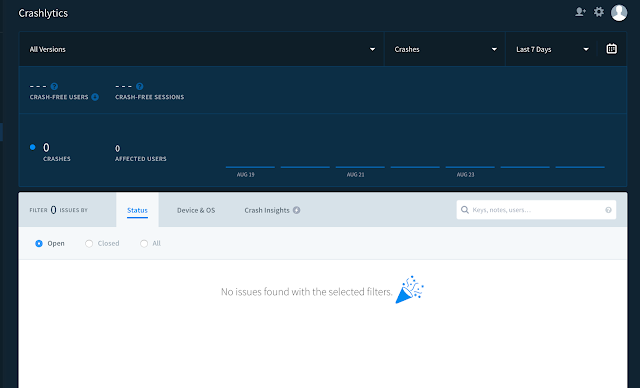If you get any error when you are using kotlin and references views to kotlin, then most of time every developer faced “Type inference failed” error in Kotlin.
We have few option for such kind of error in kotlin,
Kotlin Android Extensions:
We have few option for such kind of error in kotlin,
var tvName = findViewById(R.id.txtName) as TextView
to
var tvName = findViewById<TextView>(R.id.txtName)You can use
Kotlin Android Extensions too for that. Check the doc here.Kotlin Android Extensions:
- In your app
gradle.buildaddapply plugin: 'kotlin-android-extensions' - In your class add import for
import kotlinx.android.synthetic.main.<layout>.*where<layout>is the filename of your layout. for example activity_main - That's it, you can call TextView directly in your code.
Sometimes its works like this:
var tvName:TextView = findViewById(R.id.txtName) as TextViewIf you are using Anko, then you have to do this:var tvName:TextView = find(R.id.txtName)Where bind internally work like this:https://blog.jetbrains.com/kotlin/2015/04/announcing-anko-for-android/https://developer.android.com/sdk/api_diff/26/changes.html#HappyCoding #ILoveKotlin #PrAndroid