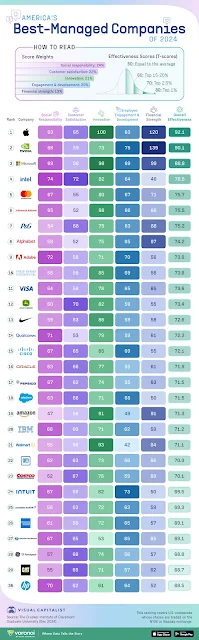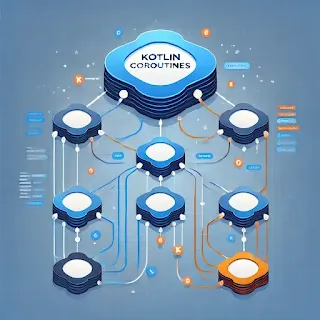In 2024, America's Best-Managed Companies list offers a comprehensive evaluation of organizations based on key performance metrics that extend beyond financial success. This annual ranking is published by The Drucker Institute of Claremont Graduate University and uses a well-balanced methodology to highlight companies excelling in diverse domains, ensuring both operational effectiveness and societal impact.
Source: visualcapitalistHow Are Companies Ranked?
The methodology behind the ranking emphasizes a balanced approach by assigning weights to five categories:
- Social Responsibility (24%) - Commitment to environmental, social, and governance (ESG) principles.
- Customer Satisfaction (22%) - Ensuring superior customer experience and loyalty.
- Innovation (21%) - The ability to generate new ideas and solutions.
- Employee Engagement and Development (20%) - Fostering a productive and growing workforce.
- Financial Strength (13%) - Stability and financial growth.
These weighted categories result in an effectiveness score (T-score) ranging from 0 to 100, where 50 equals the average.
Top 5 Companies Leading the List
1. Apple (Effectiveness Score: 80.6)
Apple continues to set benchmarks with an outstanding focus on social responsibility (72) and customer satisfaction (85). Known for innovative products like the iPhone and Apple Watch, the company also excels in fostering strong customer loyalty and a sustainable business approach.
2. NVIDIA (Effectiveness Score: 79.8)
NVIDIA shines in innovation (97), showcasing its dominance in AI and GPU technologies. The company has been a frontrunner in driving technological advancements, helping industries transition to the future of computing.
3. Microsoft (Effectiveness Score: 78.4)
With strong scores across social responsibility (58) and employee engagement (88), Microsoft remains a leader in both societal contributions and workforce development. The company’s focus on cloud services, AI, and sustainability cements its position as a global tech powerhouse.
4. Intel (Effectiveness Score: 78.3)
Intel’s strength lies in innovation (87) and financial robustness (86). As a key player in the semiconductor industry, the company is pivotal in driving advancements in computing technology.
5. Tesla (Effectiveness Score: 77.5)
Tesla's dominance in innovation (93) solidifies its status as a leader in electric vehicles and renewable energy. While excelling in disruptive technologies, the company also focuses on improving sustainability practices.
Key Takeaways from the Rankings
-
Tech Companies Dominate the Top 10 Out of the top 10, five are technology giants, including Apple, NVIDIA, Microsoft, Alphabet, and Adobe. Their combined focus on innovation and customer satisfaction highlights the growing importance of tech-driven solutions.
-
Balance Between Financial Success and Social Responsibility While financial performance is an important factor, companies are increasingly judged on their societal impact and contribution to broader global challenges like climate change, employee well-being, and ethical practices.
-
Diverse Industry Representation Apart from tech companies, industries like consumer goods (Procter & Gamble), automotive (Tesla), and financial services (Visa) have secured positions, proving that effective management is not limited to any specific sector.
-
Innovation as a Differentiator Companies scoring high in innovation, such as NVIDIA and Tesla, are redefining industry standards and shaping the future of business and society.
Key Insights on Specific Categories
Social Responsibility
Adobe leads this category with a score of 72, reflecting its focus on sustainability, equity, and inclusion. Companies with high social responsibility scores are likely investing in impactful ESG initiatives that resonate with stakeholders.
Customer Satisfaction
Apple achieves the highest score of 85, a testament to its unparalleled customer loyalty and product ecosystem. Customer-centric strategies remain vital for sustaining market leadership.
Innovation
NVIDIA scores an impressive 97, highlighting its role as a transformative force in AI, gaming, and data science. Companies excelling here often define the future of their respective industries.
Employee Engagement and Development
Microsoft and Walmart score high in this category, emphasizing the importance of workforce engagement and talent development for organizational success.
Financial Strength
Tesla and Intel dominate this metric, showcasing their financial stability and ability to fund innovative projects while maintaining operational efficiency.
Notable Companies to Watch
-
Adobe (9th Place, Score: 73.9) Adobe’s efforts in innovation and social responsibility make it a strong contender, especially in the creative and marketing software space.
-
PepsiCo (16th Place, Score: 71.5) PepsiCo's inclusion highlights the relevance of consumer goods companies in implementing innovative practices and sustainable business models.
-
Amazon (18th Place, Score: 71.2) While maintaining a strong financial position and innovation capabilities, Amazon faces challenges in social responsibility and employee engagement.
Summary
The 2024 list of America's Best-Managed Companies showcases the evolving landscape of corporate management. Companies are no longer judged solely on financial metrics but also on their ability to innovate, contribute to societal well-being, and create inclusive work environments. As industries adapt to global challenges, this balanced evaluation serves as a blueprint for sustainable success.
Whether you're an investor, employee, or customer, understanding these rankings can provide valuable insights into the companies shaping the future of business and society.
Sources and References
- Visual Capitalist: America’s Best-Managed Companies 2024 Infographic
- The Drucker Institute, Claremont Graduate University: 2024 Effectiveness Scores and Methodology
- Additional insights based on publicly available corporate performance data and ESG rankings (ESG Risk Ratings).