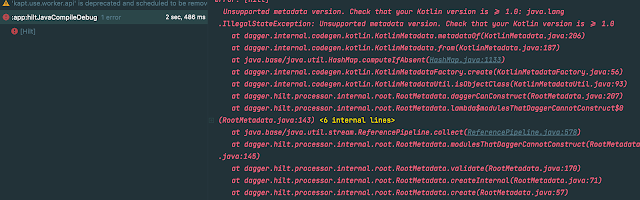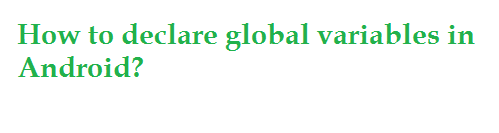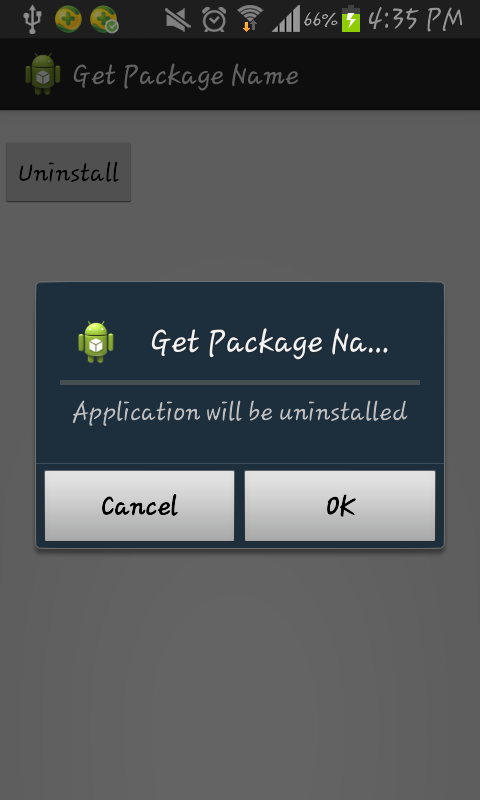The error "Unsupported metadata version. Check that your Kotlin version is >= 1.0" arises when there is a mismatch between the Kotlin metadata version of a library or compiled code and the Kotlin compiler or runtime being used in your project. This is often due to one or more of the following reasons:
1. Kotlin Plugin Version Mismatch
- Cause: The Kotlin version declared in your
build.gradlefile does not match the version of the Kotlin Gradle plugin or the libraries you're using. - Fix: Ensure your
build.gradlefiles have consistent and up-to-date Kotlin versions.- In the project-level
build.gradlefile, ensure the Kotlin Gradle plugin matches the latest version:dependencies { classpath "org.jetbrains.kotlin:kotlin-gradle-plugin:1.9.0" // Use the latest version } - In the app-level
build.gradleorbuild.gradle.kts:implementation "org.jetbrains.kotlin:kotlin-stdlib:1.9.0" // Same as plugin version
- In the project-level
2. Outdated Kotlin Plugin in Android Studio
- Cause: Android Studio may have an older version of the Kotlin plugin installed, leading to incompatibility with newer Kotlin libraries.
- Fix:
- Go to File > Settings > Plugins > Kotlin (or on macOS, Android Studio > Preferences > Plugins > Kotlin).
- Update the Kotlin plugin to the latest version compatible with your project.
3. Using Libraries Built with a Newer Kotlin Version
- Cause: A third-party library or dependency in your project may have been compiled with a newer Kotlin version than what your project uses.
- Fix:
- Identify the problematic library:
- Check your
build.gradlefile anddependenciesblock. - Look for warnings in the build log about incompatible metadata versions.
- Check your
- Update the library to the latest version compatible with your Kotlin version.
- If updating is not possible, align your Kotlin version with the library's metadata version.
- Identify the problematic library:
4. Metadata Version Compatibility
- Cause: Kotlin compiler outputs metadata that specifies the Kotlin version used. If a library’s metadata version is newer than your compiler's supported version, this error occurs.
- Fix: Update your Kotlin version in the
build.gradlefile to match or exceed the version used by the library. Use the latest stable Kotlin version to ensure compatibility.
5. Corrupted Gradle Cache
- Cause: A corrupted Gradle cache might cause metadata mismatch errors.
- Fix:
- Invalidate and restart:
- Go to File > Invalidate Caches / Restart > Invalidate and Restart.
- Clear the Gradle cache manually:
- Delete the
.gradlefolder in your user directory or the project directory.
- Delete the
- Invalidate and restart:
6. Dependency Conflicts
- Cause: Conflicting versions of Kotlin dependencies or libraries in your project.
- Fix:
- Run Gradle's dependency resolution report:
./gradlew dependencies
- Look for duplicate versions of Kotlin libraries or conflicting dependencies.
- Resolve conflicts by forcing consistent versions in your
build.gradlefile:configurations.all { resolutionStrategy { force 'org.jetbrains.kotlin:kotlin-stdlib:1.9.0' } }
- Run Gradle's dependency resolution report:
7. Build Configuration Issues
- Cause: The Gradle wrapper version or build tools version may not support the Kotlin version.
- Fix:
- Ensure the Gradle wrapper is updated:
Example:./gradlew wrapper --gradle-version <latest-supported-version>
./gradlew wrapper --gradle-version 8.1 - Update the Android Gradle plugin version in the
build.gradlefile:dependencies { classpath 'com.android.tools.build:gradle:8.0.0' }
- Ensure the Gradle wrapper is updated:
Debugging Tips
- Enable Detailed Logging:
Run the build with
--infoor--debugto get more information:./gradlew build --info
- Inspect Build Logs: Look for stack traces or specific metadata version mismatches to identify problematic libraries.
By ensuring consistency across Kotlin versions, plugins, libraries, and tools, this issue can be resolved. If you still face challenges, share the relevant sections of your build.gradle file or build logs for more precise guidance. In summary, the "Unsupported metadata version" error arises from version mismatches in Kotlin dependencies, tools, or plugins. To resolve it, ensure consistent Kotlin versions across your project, update plugins, Gradle, and libraries, and clean/rebuild the project. By maintaining compatibility and aligning versions, you can prevent and fix this issue, ensuring smooth Kotlin development.