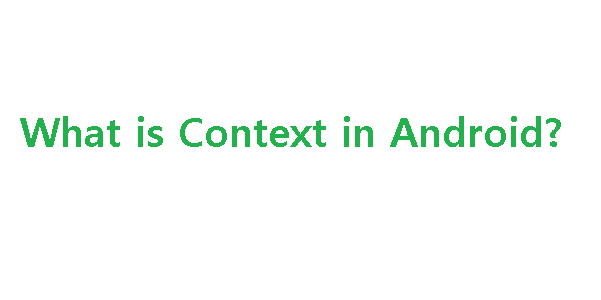Job Description
This role will be involved in the development, deployment, maintenance and testing components of the DECIDE programme, primarily “App Lab”, a private App Store that will provide a large scale testing environment to support start-up and other companies with private trialling of their applications. The role will also include helping design, prototype and run mobile app deployment, as well as helping develop the best practice policy and guideline documents for development, testing and deployment.Skills & Requirements
You must be a skilful, hard working and innovative engineer, with highly developed technical skills and able to effective communicate with and work within a team. Good at problem solving, and analytical thinking. You must be able to demonstrate excellent organisational and interpersonal skills, the ability to take on responsibility and exercise skills in time management. Specifically you need to be able to demonstrate the experience and competencies mentioned in the job description.
A full job description can be found here (Ref:1428357).
A full job description can be found here (Ref:1428357).
About UCL
UCL Advances, UCL’s centre for entrepreneurship, has been formed to develop new links between UCL and businesses of all kinds, with a particular focus on entrepreneurs and small and medium–sized enterprises.
DECIDE helps London’s entrepreneurs test, iterate and launch ideas. Part of Advances, UCL’s Centre for Entrepreneurship, we work with startups and leading companies to transform and validate ideas through early stage product development and pre-commercial testing. We offer 3 core services; UX Lab, a user experience evaluation and design service, Device Lab, London’s largest open device library, and App Lab, a private app store for in-the-wild user testing on UCL’s community of 35,000 people.
DECIDE is a diverse and ambitious programme, with App Lab currently being one of the most interesting open innovation projects in the country, making this a unique opportunity. The successful candidate will be joining a dynamic, highly motivated, fun and entrepreneurial team – described as fantastically strange by one of our inters!
DECIDE helps London’s entrepreneurs test, iterate and launch ideas. Part of Advances, UCL’s Centre for Entrepreneurship, we work with startups and leading companies to transform and validate ideas through early stage product development and pre-commercial testing. We offer 3 core services; UX Lab, a user experience evaluation and design service, Device Lab, London’s largest open device library, and App Lab, a private app store for in-the-wild user testing on UCL’s community of 35,000 people.
DECIDE is a diverse and ambitious programme, with App Lab currently being one of the most interesting open innovation projects in the country, making this a unique opportunity. The successful candidate will be joining a dynamic, highly motivated, fun and entrepreneurial team – described as fantastically strange by one of our inters!
How to apply
We ideally want someone these posts to be filled and for the candidates to start as soon as possible, there are therefore two options when applying:1) Apply for the post full time, the job will be advertised until the 27th of August, interviews will take place in September and the job will start soon after that depending on notice the period. To apply please click on the "apply" link on this page.
2) Apply for the contractor/temporary role which will be filled as soon as we find a suitable candidate and will continue until the full time position is filled – this candidate will equally be welcome to fill in an application for the full time role. To apply using the application form please email c dot newman at ucl dot ac dot uk
Source: http://careers.stackoverflow.com/jobs/65075/software-engineer-mobile-ucl?a=5hHAxcPQ2I&searchTerm=android