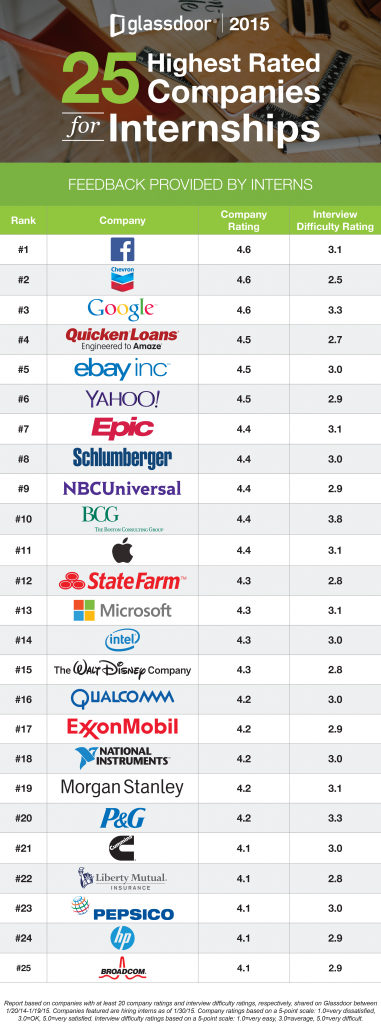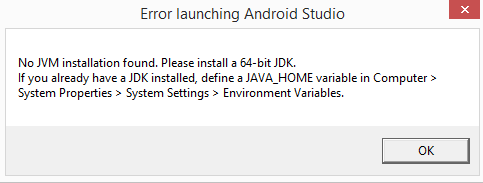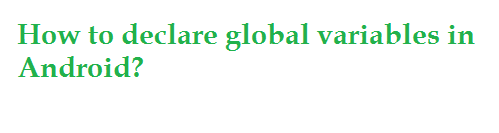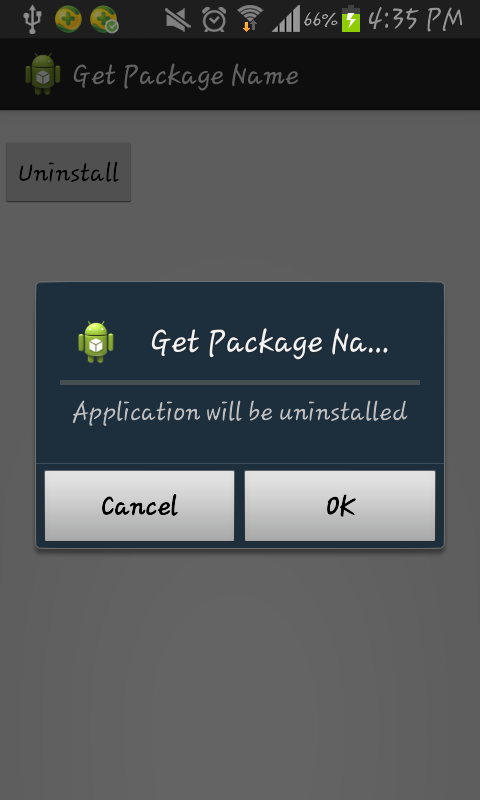A Local HTTP Streaming Server (LocalHTTPServer) for Android. This
version was specifically made to stream encrypted MP3 files using a
CipherInputStream to MediaPlayer but should be easily modified to work
on ordinary files. It has been tested on API 9+ and works fine on large
files (tested on up to 20MB files).
Here is the simple example,
import java.io.BufferedOutputStream;
import java.io.File;
import java.io.FileInputStream;
import java.io.IOException;
import java.io.OutputStream;
import java.net.InetAddress;
import java.net.ServerSocket;
import java.net.Socket;
import java.net.SocketException;
import java.net.SocketTimeoutException;
import java.net.UnknownHostException;
import android.os.AsyncTask;
import android.os.Looper;
import android.util.Log;
public class StreamProxy implements Runnable {
private static final int SERVER_PORT=8888;
private Thread thread;
private boolean isRunning;
private ServerSocket socket;
private int port;
public StreamProxy() {
// Create listening socket
try {
socket = new ServerSocket(SERVER_PORT, 0, InetAddress.getByAddress(new byte[] {127,0,0,1}));
socket.setSoTimeout(5000);
port = socket.getLocalPort();
} catch (UnknownHostException e) { // impossible
} catch (IOException e) {
Log.e(TAG, "IOException initializing server", e);
}
}
public void start() {
thread = new Thread(this);
thread.start();
}
public void stop() {
isRunning = false;
thread.interrupt();
try {
thread.join(5000);
} catch (InterruptedException e) {
e.printStackTrace();
}
}
@Override
public void run() {
Looper.prepare();
isRunning = true;
while (isRunning) {
try {
Socket client = socket.accept();
if (client == null) {
continue;
}
Log.d(TAG, "client connected");
StreamToMediaPlayerTask task = new StreamToMediaPlayerTask(client);
if (task.processRequest()) {
task.execute();
}
} catch (SocketTimeoutException e) {
// Do nothing
} catch (IOException e) {
Log.e(TAG, "Error connecting to client", e);
}
}
Log.d(TAG, "Proxy interrupted. Shutting down.");
}
private class StreamToMediaPlayerTask extends AsyncTask<String, Void, Integer> {
String localPath;
Socket client;
int cbSkip;
public StreamToMediaPlayerTask(Socket client) {
this.client = client;
}
public boolean processRequest() {
// Read HTTP headers
String headers = "";
try {
headers = Utils.readTextStreamAvailable(client.getInputStream());
} catch (IOException e) {
Log.e(TAG, "Error reading HTTP request header from stream:", e);
return false;
}
// Get the important bits from the headers
String[] headerLines = headers.split("\n");
String urlLine = headerLines[0];
if (!urlLine.startsWith("GET ")) {
Log.e(TAG, "Only GET is supported");
return false;
}
urlLine = urlLine.substring(4);
int charPos = urlLine.indexOf(' ');
if (charPos != -1) {
urlLine = urlLine.substring(1, charPos);
}
localPath = urlLine;
// See if there's a "Range:" header
for (int i=0 ; i<headerLines.length ; i++) {
String headerLine = headerLines[i];
if (headerLine.startsWith("Range: bytes=")) {
headerLine = headerLine.substring(13);
charPos = headerLine.indexOf('-');
if (charPos>0) {
headerLine = headerLine.substring(0,charPos);
}
cbSkip = Integer.parseInt(headerLine);
}
}
return true;
}
@Override
protected Integer doInBackground(String... params) {
long fileSize = GET CONTENT LENGTH HERE;
// Create HTTP header
String headers = "HTTP/1.0 200 OK\r\n";
headers += "Content-Type: " + MIME TYPE HERE + "\r\n";
headers += "Content-Length: " + fileSize + "\r\n";
headers += "Connection: close\r\n";
headers += "\r\n";
// Begin with HTTP header
int fc = 0;
long cbToSend = fileSize - cbSkip;
OutputStream output = null;
byte[] buff = new byte[64 * 1024];
try {
output = new BufferedOutputStream(client.getOutputStream(), 32*1024);
output.write(headers.getBytes());
// Loop as long as there's stuff to send
while (isRunning && cbToSend>0 && !client.isClosed()) {
// See if there's more to send
File file = new File(localPath);
fc++;
int cbSentThisBatch = 0;
if (file.exists()) {
FileInputStream input = new FileInputStream(file);
input.skip(cbSkip);
int cbToSendThisBatch = input.available();
while (cbToSendThisBatch > 0) {
int cbToRead = Math.min(cbToSendThisBatch, buff.length);
int cbRead = input.read(buff, 0, cbToRead);
if (cbRead == -1) {
break;
}
cbToSendThisBatch -= cbRead;
cbToSend -= cbRead;
output.write(buff, 0, cbRead);
output.flush();
cbSkip += cbRead;
cbSentThisBatch += cbRead;
}
input.close();
}
// If we did nothing this batch, block for a second
if (cbSentThisBatch == 0) {
Log.d(TAG, "Blocking until more data appears");
Thread.sleep(1000);
}
}
}
catch (SocketException socketException) {
Log.e(TAG, "SocketException() thrown, proxy client has probably closed. This can exit harmlessly");
}
catch (Exception e) {
Log.e(TAG, "Exception thrown from streaming task:");
Log.e(TAG, e.getClass().getName() + " : " + e.getLocalizedMessage());
e.printStackTrace();
}
// Cleanup
try {
if (output != null) {
output.close();
}
client.close();
}
catch (IOException e) {
Log.e(TAG, "IOException while cleaning up streaming task:");
Log.e(TAG, e.getClass().getName() + " : " + e.getLocalizedMessage());
e.printStackTrace();
}
return 1;
}
}
}
Enjoy and make app appropriate for you desire.
Happy Coding!!!