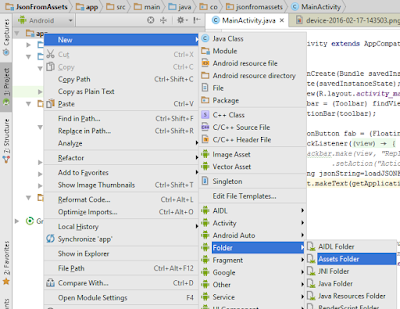Q. What is Spring MVC
A : The Spring Web model-view-controller (MVC) framework is designed around a
Q. How to Start Happy Coding with Spring MVC
A: At first we need to download Eclipse, you can also use another but in this tutorial we are using eclipse IDE, And download the Spring Core from this link : Click here here we are using the 4.2.0 module for spring
Q. I am bored can we lets get directly in the code?
A: :) offcourse lets dive into it lets first create the project in the eclipse. and then just follow the steps:
1. Create a project under the web -> dynamic web project
2. Name your project then click next and again yes next :) then click the check box called : Generate web.xml deployment descriptor and then click finish.
3. Oh yes the project folder is created now. Now unzip the spring core and copy and paste all the libs material in the project libs folder. (Web-Content -> WEB-INF -> Libs).
4. Now again download the zip file from here extract it and copy the common-logging-1.2.jar to the pevious libs folder.
5. Last but not the least we need a web server like Apache Tomcat, JBoss etc. Here I am using Apache Tomcat server - link
in the text step we will intregate Apache with eclipse fell free to comment if you are stuck anywhere happy Coding :)
A : The Spring Web model-view-controller (MVC) framework is designed around a
DispatcherServlet that dispatches requests to handlers, with configurable handler mappings, view resolution, locale, time zone and theme resolution as well as support for uploading files. The default handler is based on the @Controller and@RequestMapping annotations, offering a wide range of flexible handling methods. With the introduction of Spring 3.0, the @Controller mechanism also allows you to create RESTful Web sites and applications, through the @PathVariable annotation and other features.Q. How to Start Happy Coding with Spring MVC
A: At first we need to download Eclipse, you can also use another but in this tutorial we are using eclipse IDE, And download the Spring Core from this link : Click here here we are using the 4.2.0 module for spring
Q. I am bored can we lets get directly in the code?
A: :) offcourse lets dive into it lets first create the project in the eclipse. and then just follow the steps:
1. Create a project under the web -> dynamic web project
2. Name your project then click next and again yes next :) then click the check box called : Generate web.xml deployment descriptor and then click finish.
3. Oh yes the project folder is created now. Now unzip the spring core and copy and paste all the libs material in the project libs folder. (Web-Content -> WEB-INF -> Libs).
4. Now again download the zip file from here extract it and copy the common-logging-1.2.jar to the pevious libs folder.
5. Last but not the least we need a web server like Apache Tomcat, JBoss etc. Here I am using Apache Tomcat server - link
in the text step we will intregate Apache with eclipse fell free to comment if you are stuck anywhere happy Coding :)