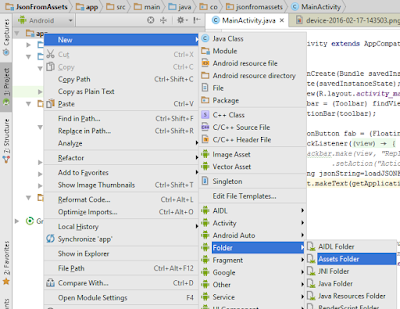Sometimes , you should be need the textview blink like a digital clock. here is the simple code for you should make blink textview in android. I have discussed here , mainly 3 methods,
Method 1:
private void blinkTextView(){
final Handler handler = new Handler();
new Thread(new Runnable() {
@Override
public void run() {
int timeToBlink = 1000; //in milissegunds
try{Thread.sleep(timeToBlink);}catch (Exception e) {}
handler.post(new Runnable() {
@Override
public void run() {
TextView tvBlink = (TextView) findViewById(R.id.textViewBlink);
if(tvBlink .getVisibility() == View.VISIBLE){
tvBlink .setVisibility(View.INVISIBLE);
}else{
tvBlink .setVisibility(View.VISIBLE);
}
blinkTextView();
}
});
}
}).start();
}
call the blinkTextView in onCreate, if you want blink textview whenever load application.
Method 2:
TextView tvBlink = (TextView) findViewById(R.id.textViewBlink);
Animation anim = new AlphaAnimation(0.0f, 1.0f);
anim.setDuration(50); //You can manage the blinking time with this parameter
anim.setStartOffset(20);
anim.setRepeatMode(Animation.REVERSE);
anim.setRepeatCount(Animation.INFINITE);
tvBlink .startAnimation(anim);
Method 3:
final ObjectAnimator textColorAnim;
and in onCreate, there should be
TextView blinkText = (TextView) findViewById(R.id.blinkTextView);
blinkTextView(blinkText );
Now definition of above function:
private void blinkTextView(TextView blinkTextView){
textColorAnim = ObjectAnimator.ofInt(blinkTextView, "textColor", Color.BLACK, Color.TRANSPARENT);
textColorAnim.setDuration(1000);
textColorAnim.setEvaluator(new ArgbEvaluator());
textColorAnim.setRepeatCount(ValueAnimator.INFINITE);
textColorAnim.setRepeatMode(ValueAnimator.REVERSE);
textColorAnim.start();
}
Method 1:
private void blinkTextView(){
final Handler handler = new Handler();
new Thread(new Runnable() {
@Override
public void run() {
int timeToBlink = 1000; //in milissegunds
try{Thread.sleep(timeToBlink);}catch (Exception e) {}
handler.post(new Runnable() {
@Override
public void run() {
TextView tvBlink = (TextView) findViewById(R.id.textViewBlink);
if(tvBlink .getVisibility() == View.VISIBLE){
tvBlink .setVisibility(View.INVISIBLE);
}else{
tvBlink .setVisibility(View.VISIBLE);
}
blinkTextView();
}
});
}
}).start();
}
call the blinkTextView in onCreate, if you want blink textview whenever load application.
Method 2:
TextView tvBlink = (TextView) findViewById(R.id.textViewBlink);
Animation anim = new AlphaAnimation(0.0f, 1.0f);
anim.setDuration(50); //You can manage the blinking time with this parameter
anim.setStartOffset(20);
anim.setRepeatMode(Animation.REVERSE);
anim.setRepeatCount(Animation.INFINITE);
tvBlink .startAnimation(anim);
Method 3:
final ObjectAnimator textColorAnim;
and in onCreate, there should be
TextView blinkText = (TextView) findViewById(R.id.blinkTextView);
blinkTextView(blinkText );
Now definition of above function:
private void blinkTextView(TextView blinkTextView){
textColorAnim = ObjectAnimator.ofInt(blinkTextView, "textColor", Color.BLACK, Color.TRANSPARENT);
textColorAnim.setDuration(1000);
textColorAnim.setEvaluator(new ArgbEvaluator());
textColorAnim.setRepeatCount(ValueAnimator.INFINITE);
textColorAnim.setRepeatMode(ValueAnimator.REVERSE);
textColorAnim.start();
}