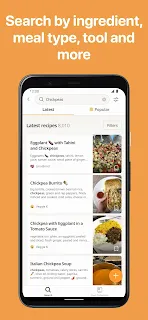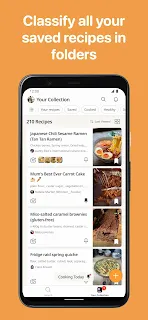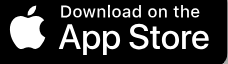Building a successful Android app involves more than just writing code. Android developers often face challenges related to performance, security, stability, and usability. In this article, we'll dive into some of the most common issues Android developers encounter when building robust, performant, and secure Android applications and how to solve them. We'll also discuss why it's crucial to resolve these issues and the benefits they bring to creating high-quality apps. 🛠️
1. Kotlin Coroutine Flow - Mismanagement and Cancellation Issues ⏳
Problem:
Kotlin's Flow is powerful for managing asynchronous streams of data, but improper cancellation or forgetting to collect data can lead to memory leaks and performance degradation. Developers may also face issues if they forget to handle exceptions properly in the flow.
Solution:
To properly handle the flow, ensure that you use collect() in the correct scope and cancel the flow when no longer needed.
viewModelScope.launch {
flowExample.collect { value ->
// Handle the collected value
}
}
// Ensure cancellation
job.cancel()Why It’s Important: Managing Coroutine flow properly ensures that the app's resources are optimized, preventing memory leaks and reducing unnecessary background work. This results in smoother performance and fewer crashes.
2. Compose UI - Performance Issues in UI Rendering 🖥️
Problem: Compose is a modern and declarative UI toolkit, but improper usage of recomposition can cause performance problems. Inefficient rendering of UI components (especially in lists) may lead to janky animations or slow response times.
Solution:
Use remember and derivedStateOf to optimize recomposition and avoid unnecessary redraws.
val text = remember { mutableStateOf("Hello, world!") }
Button(onClick = { text.value = "New Text" }) {
Text(text.value)
}
Why It’s Important: Improper Compose UI implementation can lead to sluggish apps that frustrate users. Efficient rendering is key to a responsive and high-performance app.
3. MVVM Architecture - Miscommunication Between Layers ⚙️
Problem: In MVVM architecture, improper handling of data flow between ViewModel and View (UI) can cause issues such as unhandled state changes, UI glitches, or memory leaks.
Solution:
Always use proper lifecycle-aware mechanisms such as LiveData or StateFlow in ViewModel and observe them in the UI. For example:
class MyViewModel : ViewModel() {
private val _uiState = MutableStateFlow<UIState>(UIState.Loading)
val uiState: StateFlow<UIState> = _uiState
fun fetchData() {
viewModelScope.launch {
_uiState.value = UIState.Success(data)
}
}
}
Why It’s Important: A clean separation of concerns between UI and business logic leads to better testability, maintainability, and clear state management.
4. Hilt Dependency Injection - Misconfigured Dagger Hilt Setup 🔌
Problem:
Hilt, while a great DI framework, can cause issues such as NullPointerException if dependencies are not properly injected or scoped. Incorrect scoping (e.g., using @Singleton where not necessary) can lead to memory leaks.
Solution: Make sure to define proper scopes and inject dependencies into the correct components:
@Singleton
class MyRepository @Inject constructor(private val apiService: ApiService)
Why It’s Important: Proper dependency injection allows you to manage app components more effectively and decouple your code, making it easier to maintain, test, and optimize.
5. Memory Leaks - Inefficient Resource Management 🧠
Problem: Memory leaks can occur when objects, like Activities or Fragments, are held by long-running processes or asynchronous tasks. This leads to high memory consumption, making the app slow or even causing crashes.
Solution:
Make sure to use weak references or cancel any ongoing tasks when activities or fragments are destroyed. Use ViewModel to manage long-running operations.
class MyViewModel : ViewModel() {
private val myData = MutableLiveData<List<Data>>()
fun fetchData() {
viewModelScope.launch {
val data = fetchDataFromApi()
myData.value = data
}
}
}
Why It’s Important: Preventing memory leaks is crucial for app stability and performance, especially on low-end devices.
6. Build Failures - Gradle Configuration Issues ⚙️
Problem: Gradle build failures can stem from incorrect project setup, missing dependencies, or incompatible versions of libraries.
Solution:
Review the error logs and ensure that your build.gradle files are configured properly. Make sure that versions for dependencies and the Gradle plugin are compatible.
dependencies {
implementation 'com.android.support:appcompat-v7:28.0.0'
}
Why It’s Important: Build failures interrupt the development process, slowing down productivity. Keeping your build files clean and well-configured is key to smooth app development.
7. Security Vulnerabilities - Improper Data Handling 🔒
Problem: Not securing sensitive data (like API keys, user credentials) in the app can lead to security vulnerabilities, including data breaches.
Solution:
Always use encryption and avoid storing sensitive data in shared preferences. Utilize Android's Keystore for securely storing secrets.
val key = KeyStore.getInstance("AndroidKeyStore").apply {
load(null)
}
val keyGenerator = KeyGenerator.getInstance(KeyProperties.KEY_ALGORITHM_AES, "AndroidKeyStore")
keyGenerator.init(
KeyGenParameterSpec.Builder(KEY_ALIAS, KeyProperties.PURPOSE_ENCRYPT or KeyProperties.PURPOSE_DECRYPT)
.setBlockModes(KeyProperties.BLOCK_MODE_GCM)
.setEncryptionPaddings(KeyProperties.ENCRYPTION_PADDING_NONE)
.build()
)
Why It’s Important: Protecting user data from unauthorized access is critical to maintaining trust and compliance with regulations like GDPR.
8. Testing Failures - Inadequate Test Coverage 🧪
Problem: Not writing adequate unit or UI tests or poorly written tests that do not account for edge cases can result in test failures, making the app unstable.
Solution: Write meaningful tests with proper coverage for both the UI and logic. Use JUnit for unit tests and Espresso for UI tests.
@RunWith(AndroidJUnit4::class)
class MainActivityTest {
@Test
fun testButtonClick() {
onView(withId(R.id.button)).perform(click())
onView(withId(R.id.textView)).check(matches(withText("Button clicked!")))
}
}
Why It’s Important: Good test coverage ensures that the app behaves as expected and prevents regressions.
9. Network API Failures - Poor Error Handling 🌐
Problem: Network requests can fail for various reasons (timeouts, incorrect responses, etc.), and not handling these errors properly can result in a poor user experience.
Solution: Handle errors gracefully and provide meaningful feedback to the user.
try {
val response = apiService.fetchData()
if (response.isSuccessful) {
// process response
} else {
// handle error
}
} catch (e: IOException) {
// handle network error
}
Why It’s Important: Ensuring proper error handling during network requests improves user experience and prevents app crashes or freezes due to failed network calls.
10. Background Task Failures (WorkManager/Coroutines) ⏰
Problem:
Background tasks, such as long-running work in WorkManager or coroutines, may fail if not properly configured or managed, leading to tasks not completing.
Solution: Use proper exception handling and ensure tasks are correctly scheduled. For WorkManager, check if the task was executed successfully and reschedule if necessary.
val workRequest = OneTimeWorkRequestBuilder<MyWorker>()
.setConstraints(Constraints.Builder().setRequiresCharging(true).build())
.build()
WorkManager.getInstance(context).enqueue(workRequest)
Why It’s Important: Background tasks need to be reliable and efficient for tasks like syncing data or processing jobs in the background.
11. App or UI Crashes - Uncaught Exceptions 🛑
Problem: App crashes can occur due to various reasons, such as null pointer exceptions, improper lifecycle management, or unhandled errors.
Solution:
Proper error handling and lifecycle management are key to preventing crashes. Always ensure that you check for null values and handle exceptions appropriately.
try {
val value = myNullableValue!!
} catch (e: NullPointerException) {
// handle exception
}
Why It’s Important: App crashes can negatively affect user experience and app ratings. Ensuring the app runs smoothly is crucial to keeping users happy.
12. Gradle Issues - Dependency Conflicts ⚙️
Problem: Dependency conflicts or outdated dependencies can cause Gradle build issues, making it impossible to compile the project.
Solution: Review dependencies and resolve conflicts by specifying compatible versions.
dependencies {
implementation 'com.android.support:appcompat-v7:28.0.0'
}
Why It’s Important: Keeping dependencies up to date and resolving conflicts ensures that your project builds without issues.
13. Null Pointer Expectation - Improper Null Handling ⚠️
Problem:
Expecting non-null values and failing to check for null can result in crashes, especially when dealing with user inputs or network data.
Solution:
Use Kotlin’s safe calls (?.) and null checks to avoid crashes:
val data = myData?.let { processData(it) }
Why It’s Important: Proper null handling prevents app crashes and ensures the app behaves as expected.
14. ANR (Application Not Responding) Errors 🕒
Problem: ANR errors occur when the main thread is blocked for too long, typically due to heavy operations (e.g., long-running network requests) on the main thread.
Solution:
Always move heavy operations (such as network calls) off the main thread using Coroutines, AsyncTask, or WorkManager.
GlobalScope.launch(Dispatchers.IO) {
// perform heavy work off the main thread
}
Why It’s Important: Avoiding ANR errors ensures that the app remains responsive and provides a smooth user experience.
Summary 📝
Addressing these issues is crucial for building Android applications that are robust, performant, and secure. By carefully handling network failures, memory management, UI performance, dependency injection, and error handling, you can create a seamless experience for users while minimizing bugs and security risks. It's essential to follow best practices, keep dependencies updated, and test your code thoroughly.
Feel free to leave your feedback or comments below! Let us know your experiences and if you have any additional tips for handling these common issues.
Happy Coding
#Kotlin #Android